Security¶
Connecting with SSL¶
For security Citus Cloud accepts only SSL connections, which is why the URL contains the ?sslmode=require parameter. To avoid a man-in-the-middle attack, you can also verify that the server certificate is correct. Download the official Citus Cloud certificate and refer to it in connection string parameters:
?sslrootcert=/location/to/citus.crt&sslmode=verify-full
The string may need to be quoted in your shell to preserve the ampersand.
Note
Database clients must support SSL to connect to Citus Cloud. In particular psql needs to be compiled --with-openssl if building PostgreSQL from source.
Two-Factor Authentication¶
We support two factor authentication for all Citus accounts. You can enable it from within your Citus Cloud account. We support Google Authenticator and Authy as two primary apps for setting up your two factor authentication.
Users and Permissions¶
As we saw above, every new Citus Cloud formation includes a user account called citus. This account is great for creating tables and other DDL, but it has too much power for certain applications.
We’ll want to create new roles for specialized purposes. For instance, a user with read-only access is perfect for a web/reporting tool. The Cloud console allows us to create a new user, and will set up a new password automatically. Go to the “Roles” tab and click “Create New Role.”
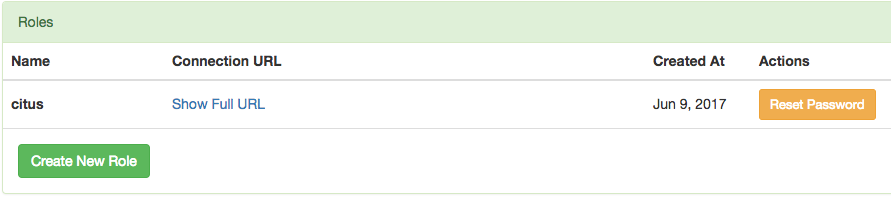
It pops up a dialog where we will fill in the role name, which we can call reports.
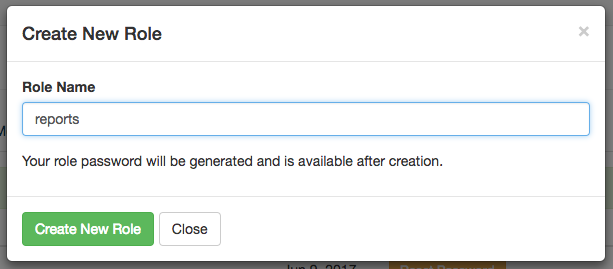
After creating the role on a fresh formation, there will be three roles:
┌─[ RECORD 1 ]────────────────────────────────────────────────────────────┐
│ Role name │ citus │
│ Attributes │ │
│ Member of │ {reports} │
├─[ RECORD 2 ]────────────────────────────────────────────────────────────┤
│ Role name │ postgres │
│ Attributes │ Superuser, Create role, Create DB, Replication, Bypass RLS │
│ Member of │ {} │
├─[ RECORD 3 ]────────────────────────────────────────────────────────────┤
│ Role name │ reports │
│ Attributes │ │
│ Member of │ {} │
└────────────┴────────────────────────────────────────────────────────────┘
The new reports role starts with no privileges, except “usage” on the public schema, meaning the ability to get a list of the tables etc inside. We have to specifically grant the role extra permissions to database objects. For instance, to allow read-only access to mytable, connect to Citus as the citus user with the connection string provided in the Cloud console and issue this command:
-- run as the citus user
GRANT SELECT ON mytable TO reports;
You can confirm the privileges by consulting the information schema:
SELECT grantee, privilege_type
FROM information_schema.role_table_grants
WHERE table_name = 'mytable';
┌─────────┬────────────────┐
│ grantee │ privilege_type │
├─────────┼────────────────┤
│ citus │ INSERT │
│ citus │ SELECT │
│ citus │ UPDATE │
│ citus │ DELETE │
│ citus │ TRUNCATE │
│ citus │ REFERENCES │
│ citus │ TRIGGER │
│ reports │ SELECT │
└─────────┴────────────────┘
The PostgreSQL documentation has more detailed information about types of privileges you can GRANT on database objects.
Granting Privileges in Bulk¶
Citus propagates single-table GRANT statements through the entire cluster, making them apply on all worker nodes. However GRANTs that are system-wide (e.g. for all tables in a schema) need to be applied individually to every data node using a Citus helper function.
-- applies to the coordinator node
GRANT SELECT ON ALL TABLES IN SCHEMA public TO reports;
-- make it apply to workers as well
SELECT run_command_on_workers(
'GRANT SELECT ON ALL TABLES IN SCHEMA public TO reports;'
);
Encryption at Rest¶
All data within Citus Cloud is encrypted at rest, including data on the instance as well as all backups for disaster recovery. As mentioned in the connection section, we also require that you connect to your database with TLS.
Network Perimeter Controls¶
All Citus Cloud clusters run in their own isolated Amazon Virtual Private Cloud (VPC). In addition to the options discussed earlier, Citus Cloud provides the ability to further secure your cluster by limiting network access in two ways:
- VPC Peering
- VPC peering forms a network connection between two VPCs which routes traffic securely between them using private IPv4 addresses or IPv6 addresses. Instances in either VPC can communicate with each other as if they are within the same network. To set up a VPC peering connecting between an existing Citus Cloud formation and an Amazon VPC, open a support ticket and we will initiate the peering request.
- IP Whitelisting
- IP whitelisting restricts access to servers within a Citus Cloud cluster so that only designated IP addresses are able to connect to them. IP whitelisting is available for a single IP or a set of IP ranges. To enable IP whitelisting on your Citus Cloud formation, open a support ticket with the desired IP ranges and we’ll set it up for you.